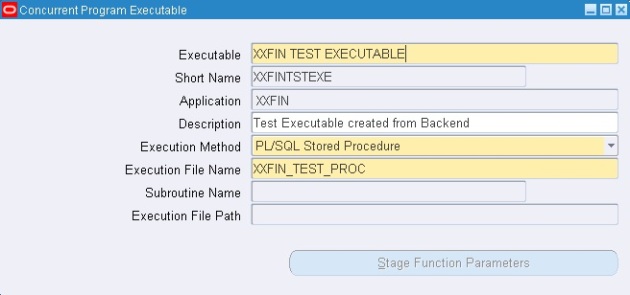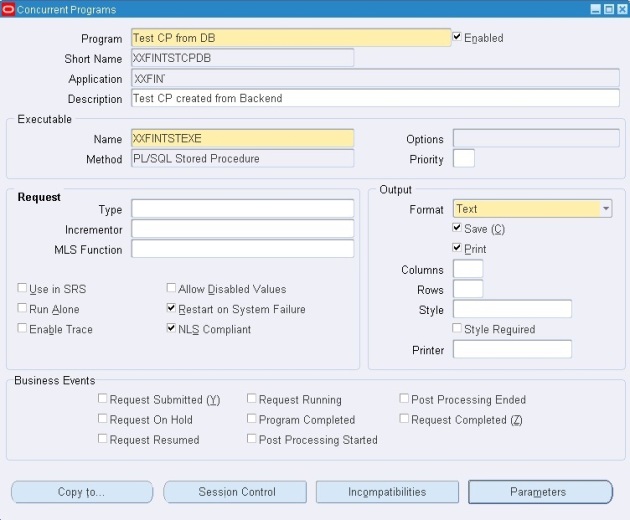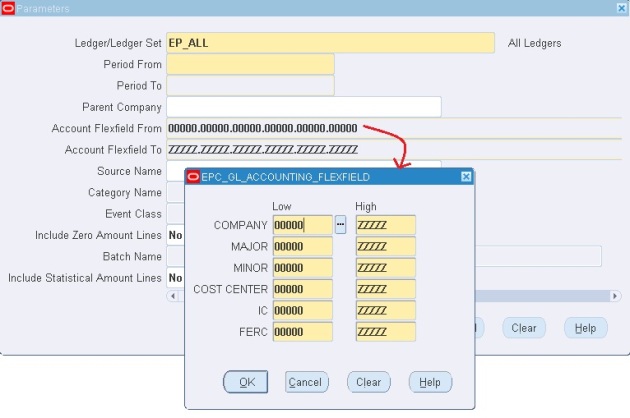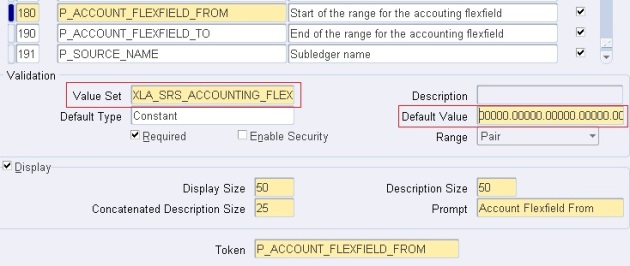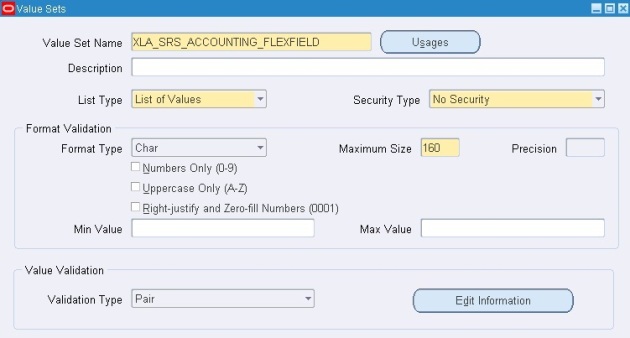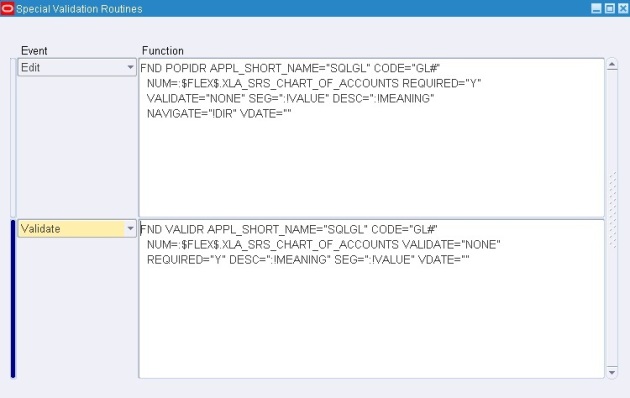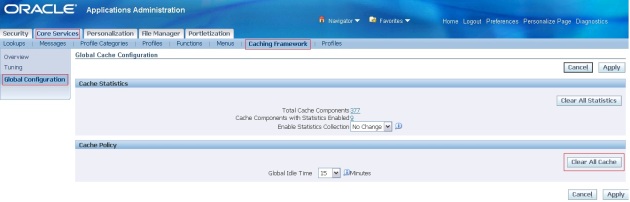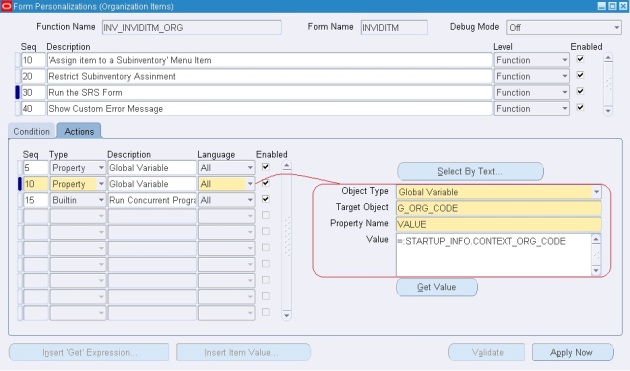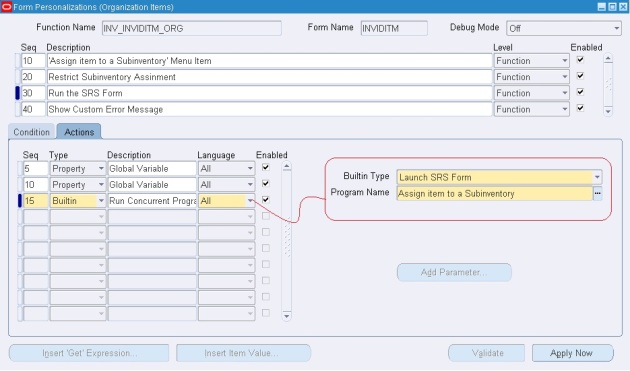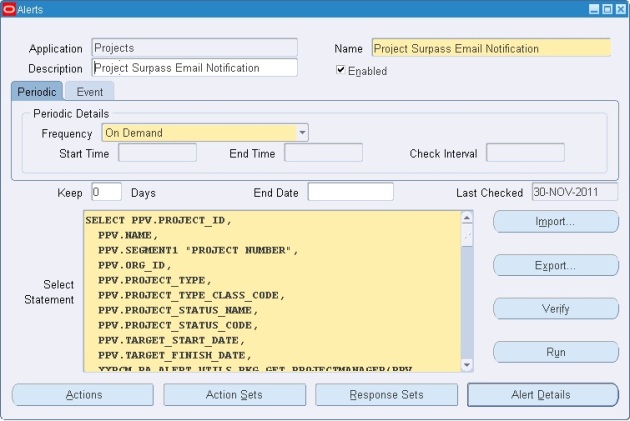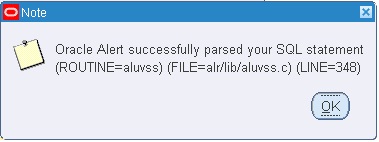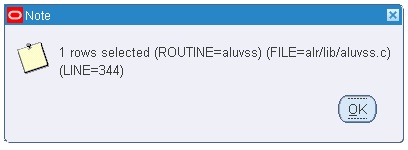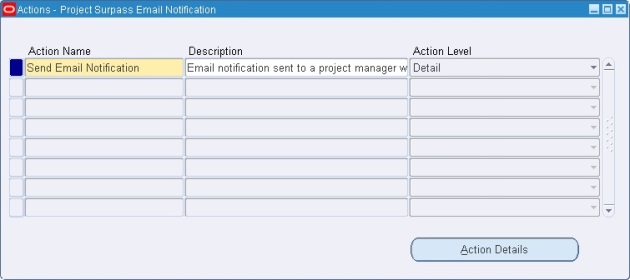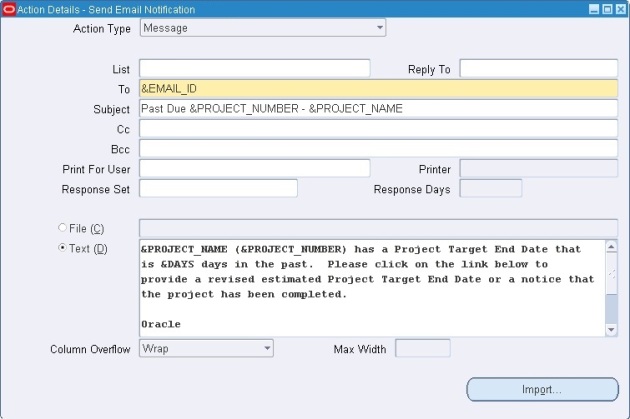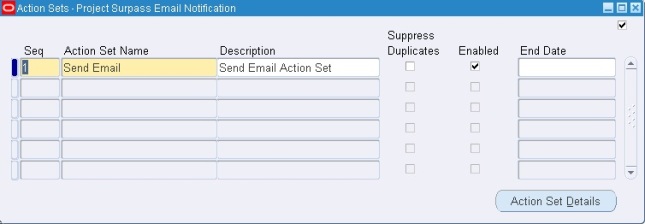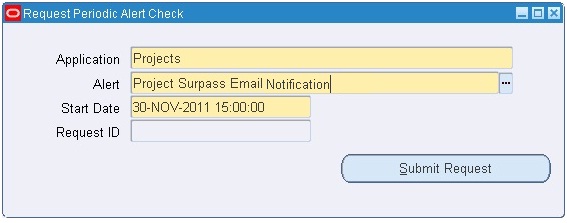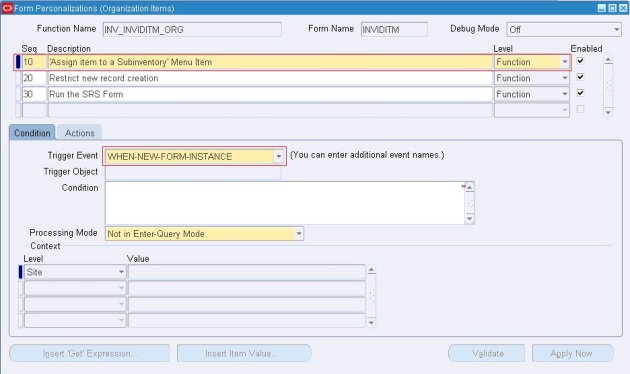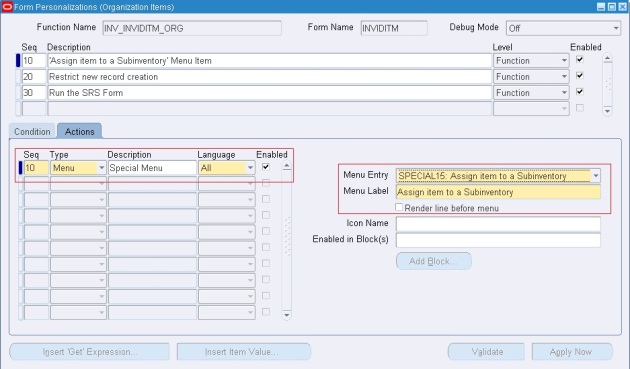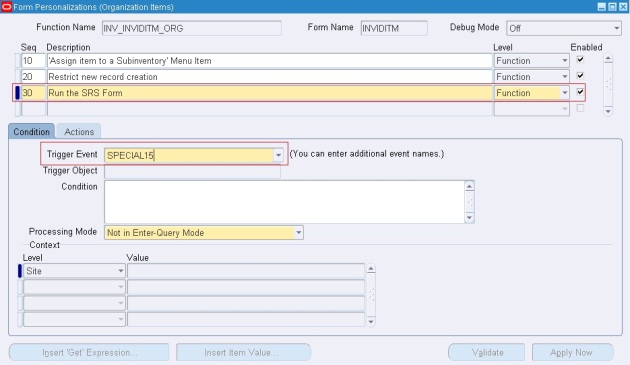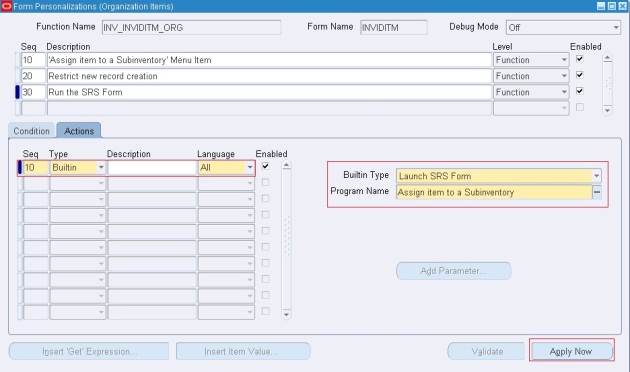How to create concurrent programs from database?
March 6, 2013 Leave a comment
Here are couple of APIs useful for creating any concurrent programs from the backend database.
1) Registering the Executable from back-end:
Usually we create executable in the front-end, but this can be done from the database tier i.e. back-end too. Below is the PL/SQL code to create an executable from back-end.
BEGIN FND_PROGRAM.executable(executable => 'XXFIN TEST EXECUTABLE' , -- Executable Name application=>'XXFIN' , -- Application Short Name short_name=>'XXFINTSTEXE' , -- Executable Short Name description=>'Test Executable created from Backend' , -- Description,DEFAULT NULL execution_method=>'PL/SQL Stored Procedure', -- Execution Method execution_file_name=>'XXFIN_TEST_PROC' , -- Execution File Name,DEFAULT NULL subroutine_name=>NULL , -- Subroutine Name,DEFAULT NULL icon_name=>NULL , -- Icon Name,DEFAULT NULL language_code=>'US' , -- Language Code,DEFAULT 'US' execution_file_path=>NULL -- Execution File Path, DEFAULT NULL ); COMMIT; END;
View from Frontend:
Notes:
1] The above API inserts the new records in FND_EXECUTABLES and FND_EXECUTABLES_TL table.
2] You can use the below query to get all the Execution Methods available:
SELECT MEANING “Execution Method”
FROM fnd_lookup_values
WHERE lookup_type = ‘CP_EXECUTION_METHOD_CODE’
AND enabled_flag = ‘Y’;
2) Registering the Concurrent program from back-end:
Usually we create Concurrent program in the front-end, but this can be done from the database tier too. Below is the program to create a Concurrent program from back-end.
BEGIN FND_PROGRAM.register(program =>'Test CP from DB', -- CP Name application =>'XXFIN' , -- Application Short Name enabled =>'Y', -- Flag to Enable/Disable a CP short_name =>'XXFINTSTCPDB', -- CP Short Name description =>'Test CP created from Backend' , -- Description,DEFAULT NULL executable_short_name =>'XXFINTSTEXE', -- Executable Short Name executable_application =>'XXFIN' , -- Executable Application Short Name execution_options => NULL, -- Execution Options,DEFAULT NULL, priority => NULL, -- Priority,DEFAULT NULL, save_output =>'Y', -- Save Output,DEFAULT 'Y', PRINT =>'Y' , -- Print,DEFAULT 'Y', cols => NULL, -- DEFAULT NULL, rows => NULL, -- DEFAULT NULL, style => NULL, -- DEFAULT NULL, style_required =>'N' , -- DEFAULT 'N', printer => NULL, -- DEFAULT NULL, request_type => NULL, -- DEFAULT NULL, request_type_application => NULL, -- DEFAULT NULL, use_in_srs =>'N' , -- DEFAULT 'N', allow_disabled_values =>'N' , -- DEFAULT 'N', run_alone =>'N' , -- DEFAULT 'N', output_type =>'TEXT', -- DEFAULT 'TEXT' enable_trace =>'N' , -- DEFAULT 'N', restart =>'Y' , -- DEFAULT 'Y', nls_compliant =>'Y' , -- DEFAULT 'Y', icon_name => NULL, -- DEFAULT NULL, language_code => 'US', -- DEFAULT 'US', mls_function_short_name => NULL, -- DEFAULT NULL, mls_function_application => NULL, -- DEFAULT NULL, incrementor => NULL, -- DEFAULT NULL, refresh_portlet => NULL -- DEFAULT NULL, ); COMMIT; END;
View from Frontend:
Notes:
1] The various output types are ‘PS’, ‘PDF’, ‘HTML’, ‘TEXT’, ‘PCL’, ‘XML’.
2] The above API inserts the new records in fnd_concurrent_programs and FND_CONCURRENT_PROGRAMS_TL
3) Attaching the concurrent program to the request group
Usually we Attach Concurrent program to the request group in the front-end, but this can be done from database tier too. Below is the program to Attach Concurrent program to the request group from back-end.
BEGIN
FND_PROGRAM.add_to_group('XXFINTSTCPDB', -- Concurrent Program Short Name
'XXFIN' , -- Application Short Name
'All Reports', -- Report Group Name
'SQLAP'); -- Report Group Application
COMMIT;
END;
Apart from these APIs, the above package also contains to create/delete parameters, delete executable, and delete concurrent programs and all.